I'M MAKING CHANGES OFTEN
SO YOU GOTTA REFRESH OFTEN
Your browser uses local memory called cache,
which contains previously stored website data,
because it's faster than getting if from the internet each time.
This cache may not contain the lastest website changes
so it needs to be reloaded and refreshed.
Here are the two ways to do that depending on your device.
Desktops & Laptops
Press the Ctrl and F5 keys
at the same time
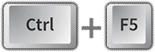
Tablets & Phones
Tap the FIX button
at the top of the page

CLASS MENU
Select the
Default Graduating Class
All buttons, menus and pages vary based on the selected Default Graduating Class
GRADE MENU
Class grade pages K thru 12
The same as the top round grade buttons.
Grades vary based
on the selected
Default Graduating Class
MAIN MENU
Access to all the pages of this website.
UPCOMING EVENTS
This is where you will find upcoming scheduled events.
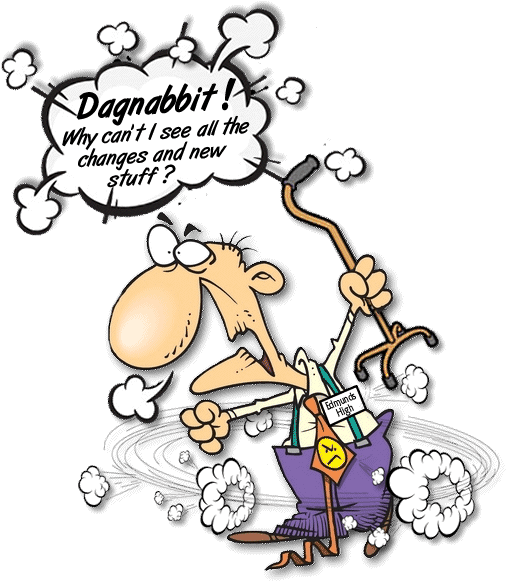

THE TOP BUTTONS

 | 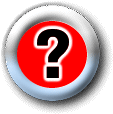 | 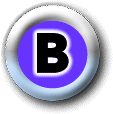 |  |  |  |  | 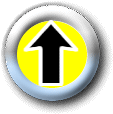 |
| Fix It | HELP | Bulletin Board | Library | Alumni | Class Reunions | Grades K - 12 | Scroll to Top of Page |
The Class Reunions and Grades buttons only appears if there is existing material available for the selected
The top buttons and the pages they link to are described in detail below...

FIX IT
A quick way for mobile devices and cell phones to refresh this page and it's cache.
Desktops and Laptops need to do the Ctrl F5 thing ... hold down the Ctrl key and press the F5 key
YOU GOTTA REFRESH OFTEN TO SEE PAGE UPDATES ... HERE'S WHY ...
You are viewing this website with a browser which stores some of the images and code from websites in an area of your computer's memory called cache.
When changes are made to a website the changed code and images may not exist in your cache so it needs to be resaved and refreshed.
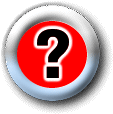
HELP
The button you press to get here ... where you can get some help.

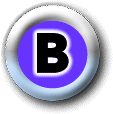
THE BULLETIN BOARD
The Bulletin Board is the general information center for the website where you can get the latest news, obituaries, class statistics, updates, additions, messages, etc.
It's the first place you should go to everytime you visit the website because you'll want to check the Update Log there to see what's been added or changed since your last visit.
From serious stuff to fun stuff it's all there and it's all clickable.
The Class Statistics is also on the Bulletin Board
This is a great tool to see the current status numbers for each class as well as the total of all classes.
Click on any number to see all the detail that make up the number.
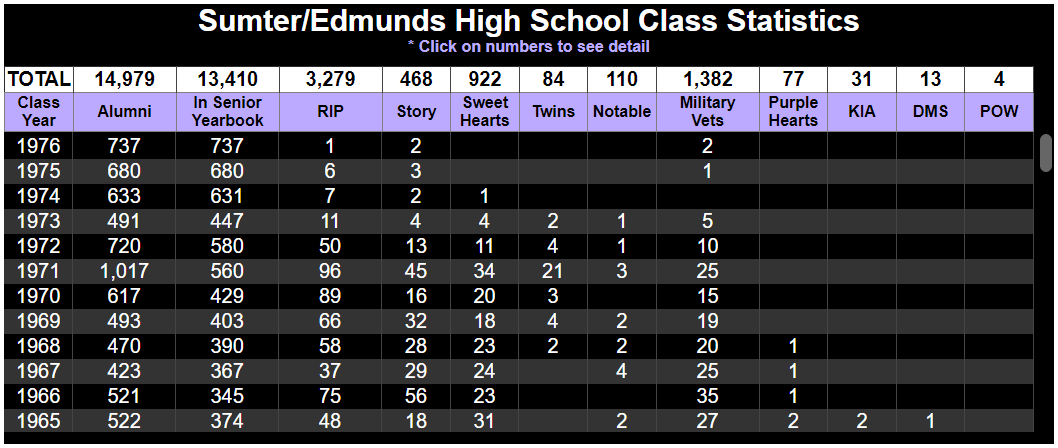

THE LIBRARY
The Library is where you'll find all the books available on this website arranged on a bookshelf, yearbooks first, with a year plaque under each.
Some of the items further down on the bookshelf are linked to other pages on this website. The college yearbooks link to their respective "Archive.org" pages. The newspapers link to various newspaper archives.
Browsing a Yearbook
Click on a yearbook from the bookshelf. A viewing area will appear at the top of the bookshelf containing the yearbook selected as well as a label describing the yearbook.
Open the book by clicking on it's cover.
The TABLE OF CONTENTS is active, meaning, you can click on sections or letters to jump to that page. Example: click "M" to see the Seniors whose last name starts with "M".
Viewing a book can be done in two different modes, Normal mode and Zoom mode.
Normal Mode: The left and right page of the opened book is shown.
Page forward by clicking the right page. Page backwards by clicking the left page.
On the bottom left side of the book there is a pink "Close Book" tab that when clicked will close both the book and viewing area.
There may be other colorful tabs of the sides of the book which when clicked do what they say they do.
 At the bottom corner of each page is a magnifier that when clicked initiates Zoom mode.
At the bottom corner of each page is a magnifier that when clicked initiates Zoom mode.
Zoom Mode: Only one enlarged page of the book is shown.
Page forward by clicking on the right half of the page. Page backwards by clicking on the left half of the page.
Exit Zoom Mode by clicking on the X button at the top right corner of the page.

THE ALUMNI PAGE
At the top of the page is the criteria selection area where you determine which alumni you want to display.
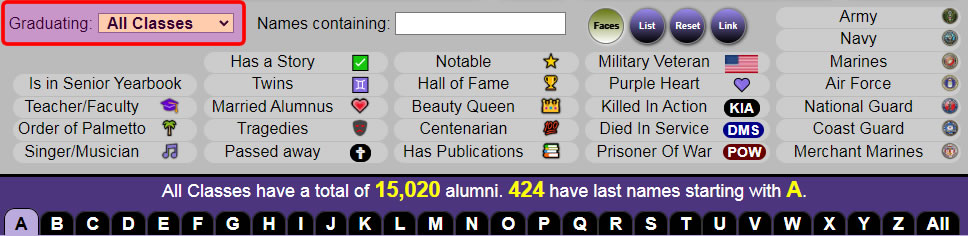
This dropdown is where you can select a specific graduating class or all classes.
It defaults to your
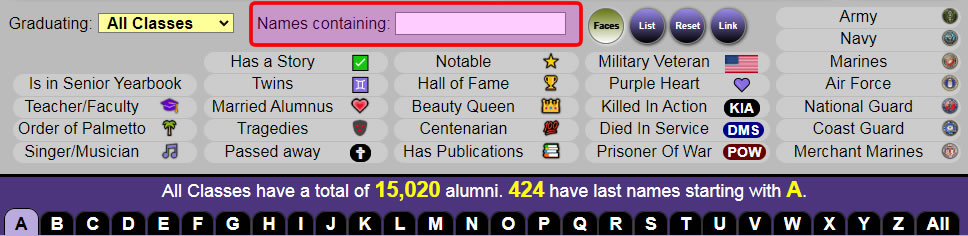
This is where you can enter some text to display all alumni with that text in their name.
Entering
If you want to show just Johnson then just enter
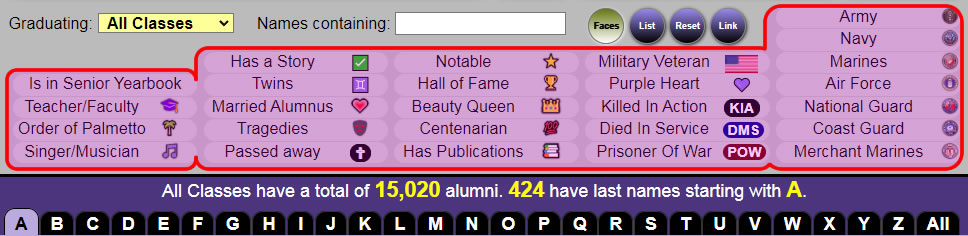
These are the various criteria filters. You can select more than one if you like.
The possibilities are endless. It is also extremely FAST!
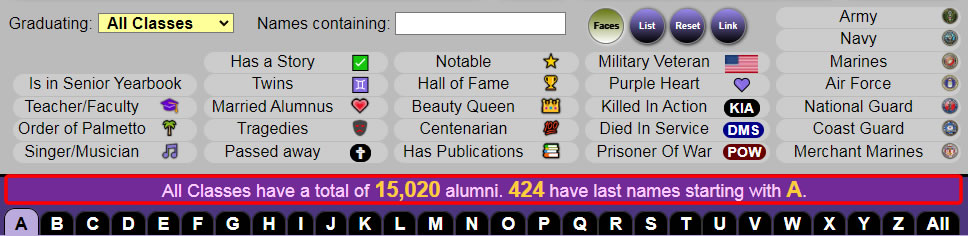
This area shows the total alumni returned based on your selections.
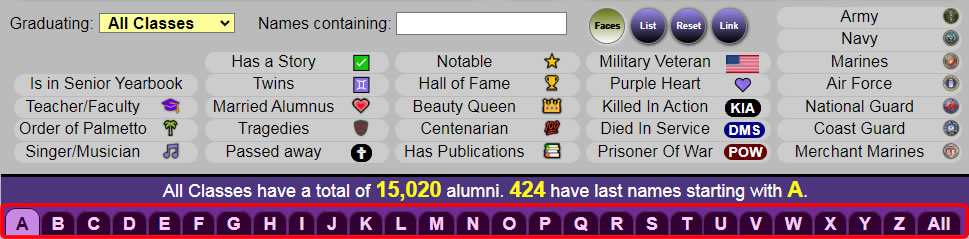
These tabs allow you to select all alumni with last name starting with a specific letter.
There is also an
NOTE: The
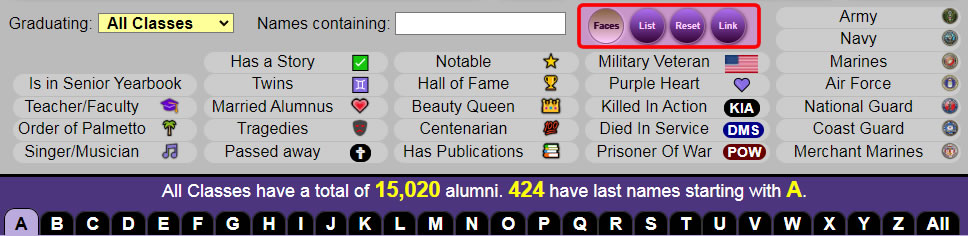
There are 4 buttons that do the following ...
Face Pictures
Living alumni who have a more current picture than their yearbook picture will be displayed with that current picture which is usually a color picture. Alumni who have passed away are displayed with their available yearbook picture with a "Deceased" banner displayed at the bottom of their picture.
Click on the Face picture to display the
Note: There may have one or more of the following icons appearing on each face picture.
 | Is a Notable Alumni |
 | Is inducted in the Hall of Fame |
 | Was crowned Miss Sumter |
 | Is a Singer or Musician |
 | Has published a book or other media |
 | Is a Tragedy |
 | Is a reciepient of the Order of the Palmetto, the highest honor given to a citizen of South Carolina |
 | Is a member of Phi Beta Kappa, the oldest and most prestigious academic honor society in the USA |
 | Is a Centenarian lived 100 years or more |
 | Married an alumnus of Sumter/Edmunds High |
 | Was a Teacher or Administrator at Sumter/Edmunds High |
 | Is a Purple Heart recipient |
| Is a U.S. Army veteran | |
| Is a U.S. Navy veteran | |
| Is a U.S. Marine Corps veteran | |
| Is a U.S. Air Force veteran | |
| Is a U.S. National Guard veteran | |
| Is a U.S. Coast Guard veteran | |
| Is a U.S. Merchant Marine veteran |
List
Names are listed, last name first, in alphabetical order. Click on the name to display the
Names are followed by
| Has passed away | |
| ✅ | Has a story of life after high school |
| ♊ | Is a Twin |
 | Married an alumnus of Sumter/Edmunds High |
 | Is a Tragedy |
 | Is a Notable Alumni |
 | Is inducted in the Hall of Fame |
 | Was crowned Miss Sumter |
 | Is a Singer or Musician |
 | Has published a book or other media |
 | Is a reciepient of the Order of the Palmetto, the highest honor given to a citizen of South Carolina |
 | Is a member of Phi Beta Kappa, the oldest and most prestigious academic honor society in the USA |
 | Is a Centenarian lived 100 years or more |
 | Was a Teacher or Administrator at Sumter/Edmunds High |
 | Military Veteran and Branch of Service |
 | Has Military Award Display |
| 💜 | Is a Purple Heart recipient |
| Killed In Action | |
| Died in Military Service | |
| Prisoner Of War | |
| Has a Sumter street named after them | |
| Links to class grade pages |
Alumnus Detail
The most current picture (if it exists) is displayed followed by the yearbook picture.
Military veterans will have their branch as well as select medals displayed at the top of the panel. You can click on them to see information about each.
If they have a story then it will be displayed.
If they have passed away then the date of their passing will be displayed along with and existing obituary.
If they married another alumnus then a pink panel will show the yearbook picture of the spouse which can be clicked to show the spouse's detail. If a newspaper clipping of their wedding exists they it can be clicked to see the newspaper clipping.
If they have family members who are also alumni then their pictures will be displayed and can be clicked to see their detail. The following chart shows how family relationships are determined.
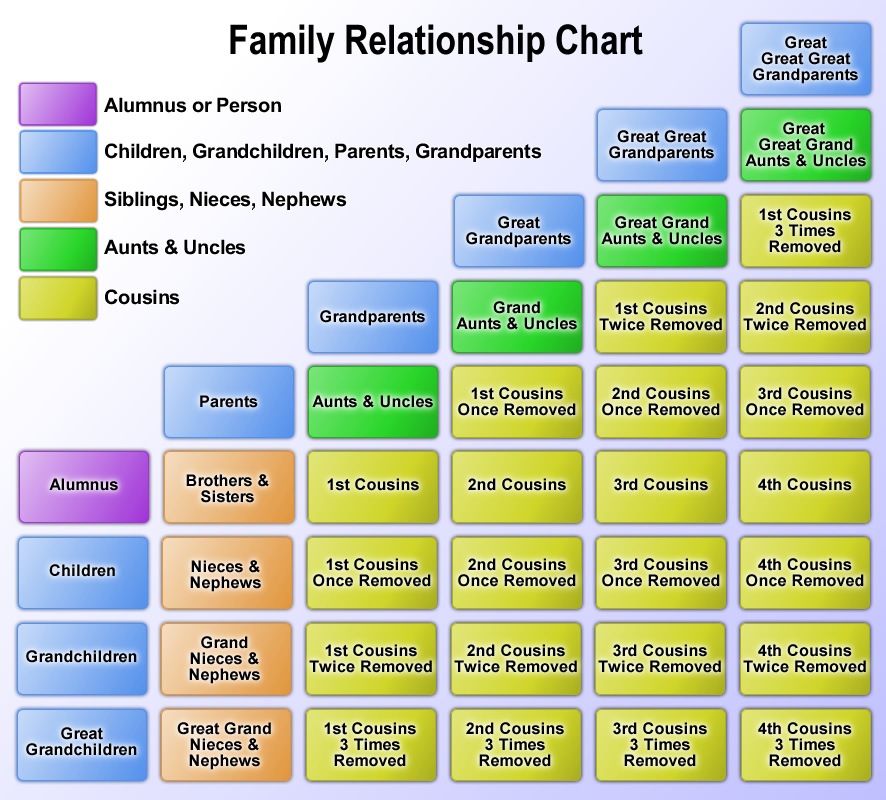
A LINKS section will follow showing all relevant links.
Class grade links will be displayed at the very bottom.
Parameters
Are basically criteria preselections which allows the alumni page to display alumni based on those preselections.
If no parameters are present then the alumni page will default to your
You can also manually enter the url with parameters as follows....
URL syntax with parameters:
http://www.edmundshigh.com/alumni.html?
Parameters:
Characteristics:
Example URL:
This URL will show for the Class of 1963 all alumni who have stories, are in the senior yearbook and are military veterans as well as show Kenneth Brown's information.

CLASS REUNIONS
Reunion pages show class reunion pictures based on your selected
This button will only appear if reunion picture exist for your selected
THE TOP DROPDOWN MENUS
There are 4 dropdown menus at the top of the page. When you place your cursor on them or tap them they will extend down to show their items which you can click on to go that respective page.
Class Menu The big red one on the left is where you select the graduating class. This menu contains all graduating class years on the website. Once you select the graduating class year, the round buttons at the top will reflect the pages that are available for the graduating class year you have selected.
Grade Menu This menu is where you select the grade for the class selected. It will coincide with the round grade buttons at the top.
Main Menu This menu is where you access all of the following pages on the website...
- Home - the website's shingle or boilerplate
- Help - explanes how to use the website
- About this Website - tells how the website got started, contents, rules, etc.
- History of Sumter High - a 1783-2004 timeline of the history of public schools in Sumter
- Bulletin Board - the information place showing current activity, obits, changes, etc.
- Library - the place where all yearbooks, books, pamphlets, newspapers, etc. are kept
- Alumni - where all alumni information is displayed and can be searched based on specific criteria
- Image Index - a quick access to all images on the website grouped by graduating class year
- Military Veterans - where all military veteran alumni are highlighted
- Hero Streets - where all Sumter Streets are named in honor of our alumni
- Memorial Plaque - showing the Memorial Plaque presented to our school in 1948
- Notable Alumni - where notable alumni are highlighted
- Alumni with Publications - where alumni with publications are highlighted
- Hall of Famers - where Hall of Fame alumni are highlighted
- Phi Beta Kappa - where Phi Beta Kappa alumni are highlighted
- Miss Sumter - where alumni who were crowned "Miss Sumter" are highlighted
- Singers/Musicians - where alumni who are singers and musicians are highlighted
- Tragedies - where alumni who's lives were ended in tragedy are highlighted
- Sweethearts - where alumni who married other alumni are highlighted
- Twins - where alumni with twin siblings are highlighted
- Centenarians - where alumni who have lived 100 years or more are highlighted
- Tell Your Story - where a form is provided so you can tell your story of life after high school
- Our Teachers - where our teachers are highlighted
- Our Alma Mater - our school alma mater
- 1971 Class Ring - the story and controvery of the Class of 1971 high school ring
- "Class of 71" The Song - where you can listed to the song written and performed by Warren Moise
- "Class of 71" The Book - where you can read about and purchase the book by Warren Moise
- Luncheon - information about the monthly Edmunds High luncheon in Sumter
- Wall of Links - links to alumni websites
Events Menu This menu is where you access information on various scheduled events.
MILITARY VETERANS
This website strives to bring attention and honor to all our alumni who served our country.
At the top of each military veteran's life story and obituary you will find the following clickable icons based on their branch of service, awards and wars fought. When clicked the following chart will be displayed showing the meaning of the icons and medals.
| Branch of Service | ||||||
 |  | 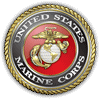 |  |  |  |  |
| Army | Navy | Marines | Air Force | National Guard | Coast Guard | Merchant Marines |
| Award Medals | ||||||||
 |  |  |  |  |  |  |  |  |
| Purple Heart | Silver Star | Bronze Star | Distinguished Service Cross | Meritorious Service | Legion of Merit | Distinguised Flying Cross | Distinguished Service | Prisoner of War |
| War Medals | |||||||
 |  |  |  |  |  |  | 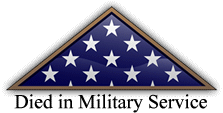 |
| Spanish American War | World War I | World War II | Korean War | Vietnam War | Gulf War | Gold Star Family Killed In Action | Noncombat death caused by accidents, training and disease |
The Military Veterans Page
The Military Veterans Page highlights our alumni who served our country.
Totals are listed at the top of the page followed by
Names, which you can click on to see their detail, are listed in alphabetical order by branch of service.
Following each name is ther graduating class, as well as the these applicable icons ...
 military award display box
military award display box⭐ Notable, 🏆 Hall of Fame,
 MILITARY AWARD DISPLAY BOXES MILITARY AWARD DISPLAY BOXES Appear at the bottom of life stories and obituaries. CLICK HERE to see the William Hall Brown's Military Display Box at the bottom of his info. If you would like me to create an award display box for you or a relative, TOTALY FREE OF CHARGE, then send me an email at |
The Sumter Streets Section
There are many streets in Sumter, South Carolina that are named after Sumter/Edmunds High alumni who lost thier lives fighting for freedom in America's wars.
Each honoree section shows a map of the street named in their honor, their picture, branch of service and rank, graduating class, conflict and date they died, as well as a brief description of their fate.
Click on their picture to discover more about each hero.
Click on the map to start Google Maps.
To all of our military veterans...
Thank you for serving our country. We live free only because of you.
We are forever grateful to you. We will always remember you.
QUESTIONS ABOUT YEARBOOKS
When did Sumter High start having yearbooks?
Annuals or yearbooks began in elite schools in the 1880s in the USA and were printed with the very expensive engraving process. Our 1909 website examples posted are of the girl's-school class pictures (no books). The less expensive offset lithography process began to be commonly available along with company sales reps in the early 1900s. We think that the class of 1920 was the first class year in Sumter to have a yearbook.
Why are some classmates not in the yearbooks?
There are many reasons why a classmate might not appear in the annual of the graduate year of his/her class.
Before antibiotics starting in he 1940s, a person could be absent with illness during picture-taking times (picture making was much more complicated before 1940).
People did not move in and out of Sumter much before Shaw AFB was designated and built in the very early 1940s. People from elsewhere were stationed at Shaw, and their children were our classmates (often for only a few years [example, Warren O. Parkerson, II and Jock Williams, 1962]).
Others moved for family reasons [example, R. W. M. "Bobby" Zemp, 1962 and graduate of Camden High School]. Some went off to finish in military high schools [examples, Ben McC. Moise, 1961; J. Allan Newman, 1962].
At least one [T. M. Ward, 1944] was believed by school administration to be short of graduation credits and excluded at photo time, and their error detected before graduation so that he did graduate with his class.
At war time, some enlisted or were drafted in the military and graduated later or may not have graduated [example, Roy E. Weathersbee, Jr., 1944, enlisted in the Navy].
Some Sumterites went off to prep schools and were one was allowed to even get her diploma in the graduation ceremony in Sumter [example, Bettie Ann Booth Klapthor, 1942].
Some got married before they finished and did not graduate [examples, W. J. "Buddy" Bradley, 1957; Jerry Lucas, 1961; Janelle Dinkins, 1962].
And some were unusually academically gifted. Donald B. Sanders, class of 1956, left for college (The University of The South) after his junior year (graduating therefrom summa cum laude) on a full scholarship 1/4 point shy of enough to graduate Edmunds and becoming an outstanding physician (neurologist).
CURSORS

The See Information Cursor appears when you are hovering over something that when clicked or tapped, information will be displayed in an info window over a darkened screen. The information displayed will generally be a life story or obituary. The info window is closed by clicking on the X in the upper right corner or clicking anywhere in the darkened screen area.

The Play Music Cursor appears when you are hovering over something that when clicked or tapped, sounds or music will be played.

The See Colorized Cursor appears when you hover over certain old Black & White pictures that have been colorized. Not all old Black & White pictures have been colorized but I will be working on colorizing them as I get time.

Prior Page appears on a book page in "ZOOM" mode of the left half of the page.
Clicking or tapping will display the prior page.

Next Page appears on a book page in "ZOOM" mode of the right half of the page.
Clicking or tapping will display the next page.

Play Video appears over the video panel on the Bulletin Board.
Clicking or tapping will play the live feed or video.

Pause Video appears over the video panel on the Bulletin Board.
Clicking or tapping will pause the live feed or video.
Note: You won't see these cursors on tablets and phones since they don't display cursors but the tap will still work.